
In the image above, we have highlighted three sections of the File Manager.
Section 1 - Toolbar: The File Manager's top navigation bar is the Toolbar. Most of the basic functions to manage files and folders can be located here.
Section 2 - Directory Listing: The section to the left in the File Manager is the Directory Listing. In this section, you will find all the directories (folders) within your File Manager.
Section 3 - File Listing: The section to the right is the File Listing. Here you will be able to view the files and sub-directories (folders) within a specific directory (folder) in your File Manager.
To enter a directory (folder):
- Double-click the folder icon next to the name of the directory within the File Listing (Section 3).
- Another option is to click the directory name within the Directory Listing (Section 2)
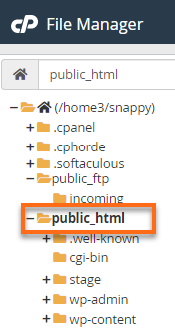
To leave a directory (folder):
- In the File Listing section at the top, click on the ⮥ Up One Level button. This will place you in the parent directory or preceding directory (folder).

- Another option is to click directly on the directory name within the Directory Listing to view that directory (folder).



