How you want to maintain the security of your email accounts are entirely up to you. One of which is to make sure that you routinely change your password. To do that from your CLDY webmail, read further to know how:
1. Log in to your CLDY webmail account.
If you have setup your webmail software to automatically open once you log in, you will be directed to this page:
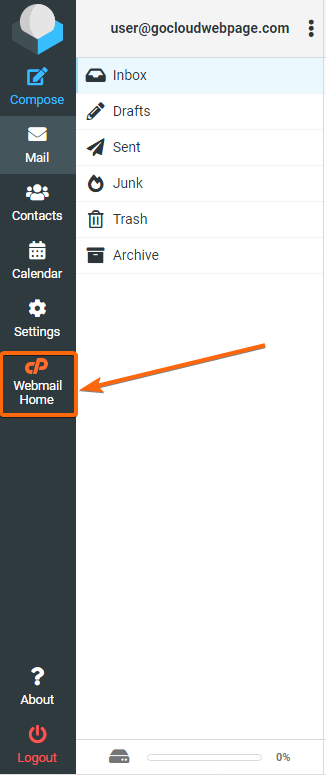
Click on Webmail Home, and you will go to this page:
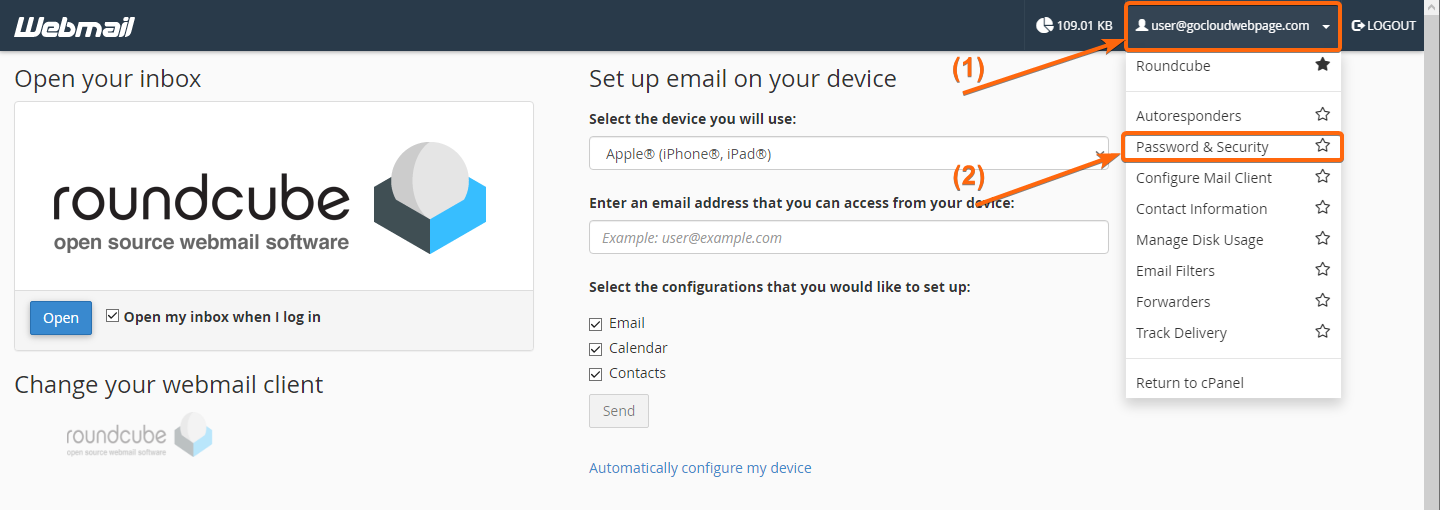
From this page, click on your username on the upper right side of the page. A dropdown will be visible, where you can click on Password & Security.
The Password & Security page will now load up, and this is what you’ll see:
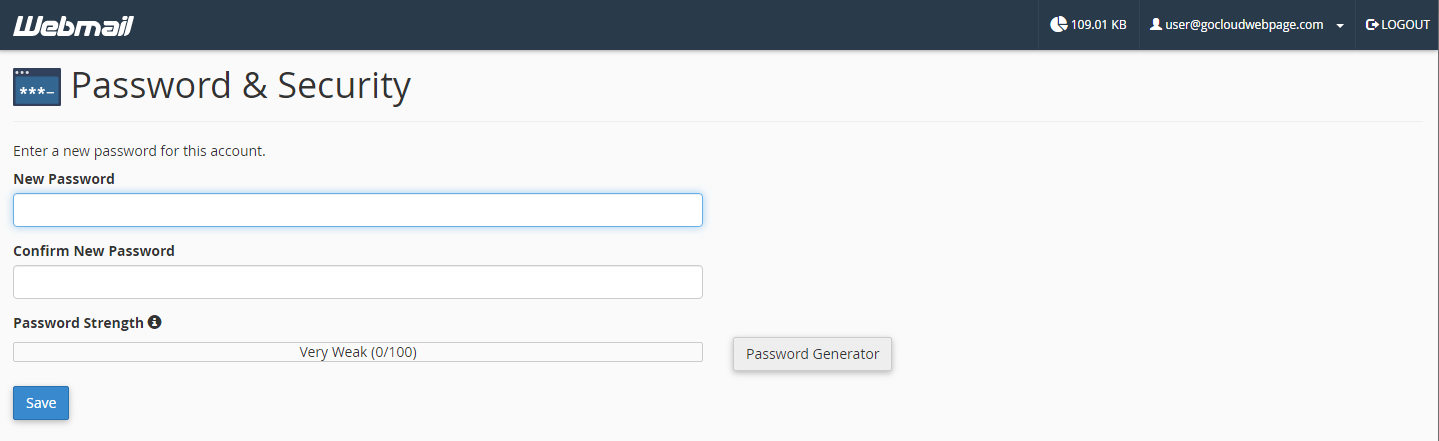
As you type in your preferred password, some alerts may show up if you need to set a stronger password, or if your passwords do not match.
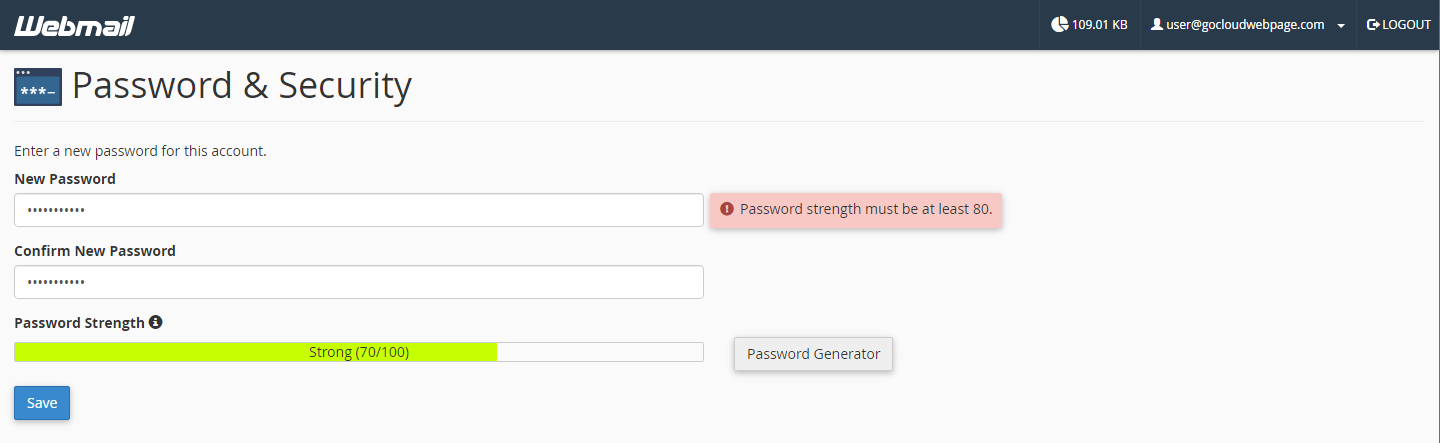
You can also select the Password Generator:
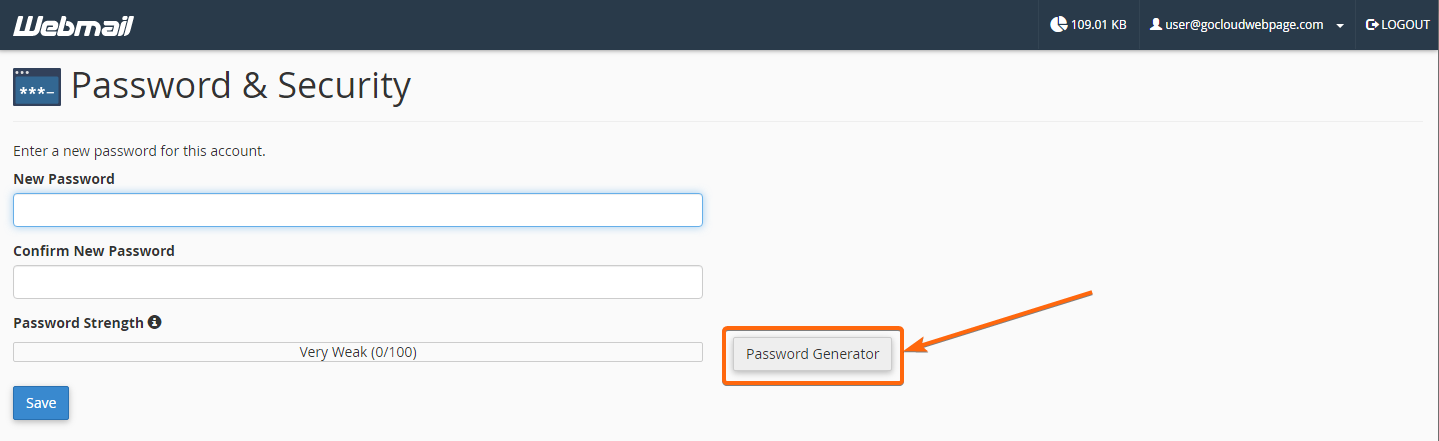
A window will pop-up where it will give you password suggestions. You can click on Generate Password as often as you wish. Once you find one to your preference, tick on I have copied this password in a safe place. Ticking this box will allow you to click on Use Password.

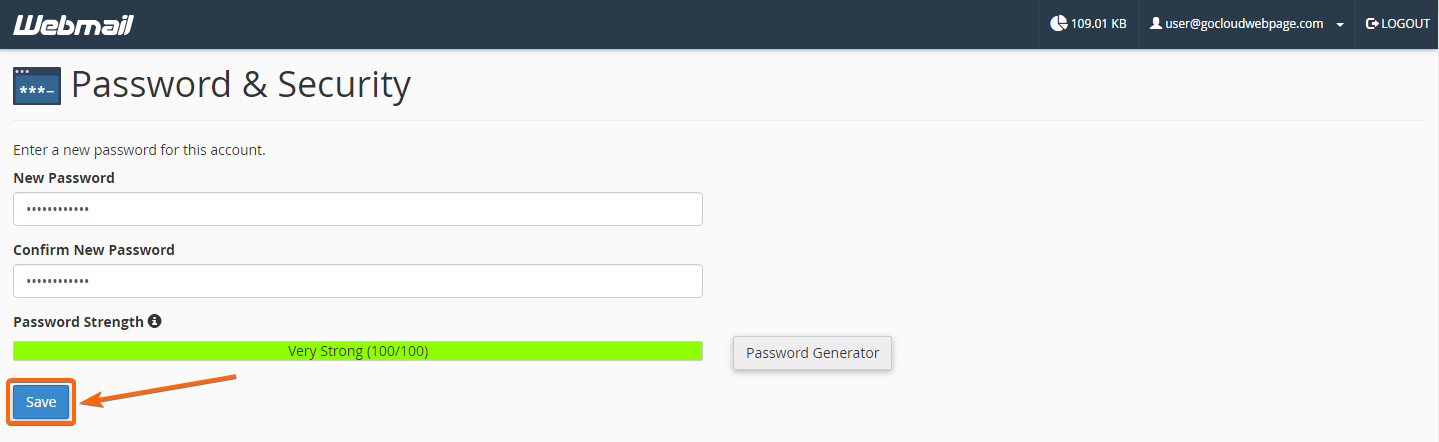
It will be copied to the password text box fields right away. You can now click on Save. Same as if you typed in the password yourself, and no more red alerts or prompts show up, you can click on Save to finalize the password change.
The page will reload, with a prompt in green to confirm that your password has successfully changed.




