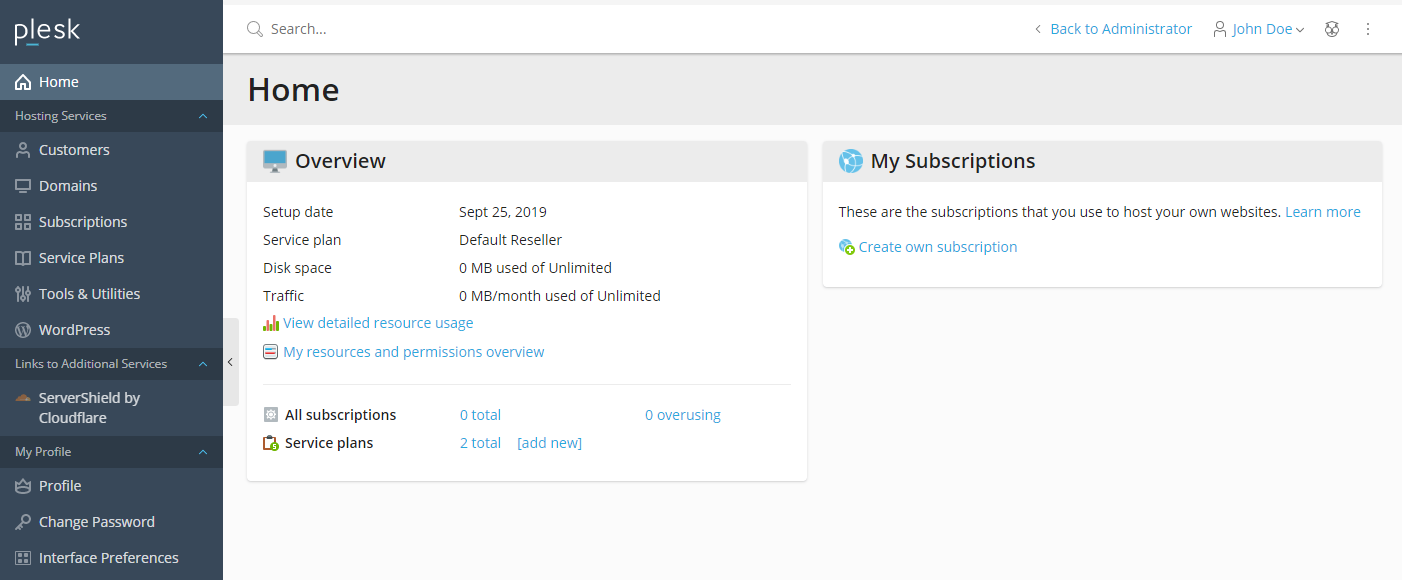This guide provides you with an introuction to the Plesk Control Panel.
End-User Panel
The Customer Panel is intended for managing hosting services. Customers use this panel to add domains and mailboxes, manage website content and so on.
Reseller Panel
This panel is similar to the Server Administration Panel but provides tools to serve resellers, and doesn’t have capabilities to manage server.
Websites & Domains
- The tools here enable customers to add and remove domains, subdomains, and domain aliases. They also enable them to manage various web hosting settings, create and manage databases and database users, change their DNS settings, and secure their websites with SSL/TLS certificates.
- The tools here enable customers to add and remove mail accounts, as well as manage mail server settings.
Applications
- The tools here enable customers to easily install and manage a wide range of web applications.
Files
- This item features a web-based file manager that enables customers to upload content to their website, as well as manage the files already present on the server within their subscription.
Databases
- This item allows customers to create new or manage existing databases.
Statistics
- This item features information about disk and traffic usage, as well as the link to web statistics that present a detailed overview of the site’s visitors.
Users
- The tools here enable customers to add and remove user accounts that enable other people to log in to Plesk
Account
- This item is only visible in the Control Panel of shared hosting customers. It features information about resource usage for the subscription, allowed hosting options and granted permissions. The tools here enable customers to retrieve and update their contact details and other personal information, and also back up their subscription settings and websites.
Most Popular Articles
Plesk: How to remove password from domain’s web statistics
This article will show you How to remove password from domain’s web statistics Step 1–...
Plesk: How to update PHP version via PHP selector
This article is valid for Plesk Obsidian Linux version Step 1– Login to Plesk. Login with...
How to upload your website files
1. Log in to Plesk and click Websites and Domains. 2. Click on the File Manager icon. 3....
How to change FTP Access Credentials
To change FTP account username or password of your system user: 1. Go to Websites & Domains...
How to add ftp accounts
1. Go to Websites & Domains > your domain> FTP. 2. Click Add an FTP Account. 3....